How to Print Adobe Digital Editions Books

As we know, Adobe Digital Editions is a powerful eBook reading app, we can view our PDF or EPUB books via it. But sometimes, we may have the need to print EPUB/PDF books from it, and read printed files like published paper books. After all, paper books will be more convenient for us in some situation. Therefore, printing Adobe Digital Editions books is necessary. But how to? Don't worry. Here is the detailed guide for you to print EPUB and PDF books from ADE. Just 3 simple steps.
Step1: Remove DRM from ADE books
Before we start printing Adobe Digital Editions books, there is a problem we must solve. The fact that books from ADE are always Adobe DRM-protected, which are not allowed to print. So the first thing we need to do is to remove DRM from EPUB/PDF files. Here I recommend you a powerful tool Ultimate eBook Converter which can help us decrypt books from Google Play, Kobo, Sony and Barnes & Noble with ease. As long as you can read books with ADE, this software can deal with these DRM-protected books. You can download it for free trial.
Download the tool for free
Remove Adobe DRM from EPUB/PDF files
First, please make sure you can read your books with ADE, this helps the tool find the key to decrypt DRM-protected books. Then just launch this software, it's designed based on friendly and clean interface, usually we need not to set an additional parameter. If the books are saved in the default folder, it will detect and import all the downloaded books automatically for us. We can see them under "ADE" icon. So convenient, isn't it?

If your books don't show up in the right panel of this program, you can also click "Add" button to import your books, or just drag books from the folder which saves your downloaded EPUB or PDF files to the tool.
Where is the default location of ADE books?
For Windows: ...\My Documents (Documents)\My Digital Editions ...
For Mac: Users/Your computer name/Digital Editions ...
Once we drag the books from the right side to the left frame of this software, all the books will be decrypted soon. The word "decrypted" shows the book has been decrypted successfully.

Step2: Convert ADE books to PDF
If your decrypted books are PDF format, you can just start printing these books. But if they are EPUB, here I advise you to convert EPUB to PDF for better print quality.
Luckily, with this tool, we need not to install another eBook Converter. It has both DRM decryption and eBook conversion features. So, after we have removed Adobe DRM from EPUB/PDF books, we can directly use this program to convert EPUB to PDF. It's easy to use. Just select PDF as output format at the bottom left corner and click "Convert" button to start converting format. It provides us 2 PDF modes: large font and common font, we can select any one of them we need.

Once the conversion has been finished, here will pop up a window automatically, which shows us all the converted PDF files. No need to find the folder by ourselves. A really friendly design.
Step3: Print Adobe DRM books with Foxit Reader
Everything is ready. Now we can print our converted PDF files from ADE. I guess you may be confused: why not directly print Adobe DRM books with ADE? In fact, though ADE does provide us print function, it's not very stable, we may meet all kinds of problem when we use it to print PDF files. So, here I recommend you use the free program Foxit Reader to print Adobe DRM EPUB or PDF books.
But how about Adobe Reader? Actually, Foxit Reader has stronger compatibility than it. Sometimes, we can use Foxit Reader to open some PDF files which have problems successfully, while Adobe Reader cannot. So in my opinion, Foxit Reader is the better choice to print Adobe Digital Editions books.
Just open your PDF files with Foxit Reader, press "Ctrl+P" to start printing. Then a window below will show up. We can customize our printed files and make them in high quality. Use this software, we not only can print PDF files, but also can print markups and comments. What's more, it also allows us to set print margins, which is really convenient for us.

When we have set all the related parameters, just click "Ok" to print our PDF files.
Don't forget to remove DRM first, or you are not allowed to print Adobe DRM eBooks. You can download this all-in-one tool for free to help you deal with Adobe DRM and convert eBook format.
Start my 30-days free trial
Site Search
Search Epubor to find anything you want to know about eBooks.

Ada Wang works for Epubor and writes articles for a collection of blogs such as ebookconverter.blogspot.com.
0 Comments